Your cart is currently empty!
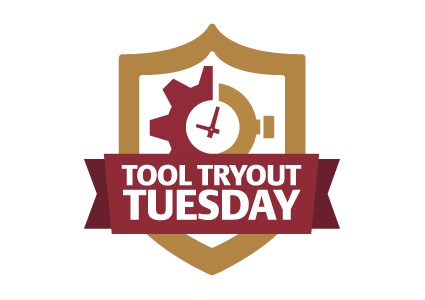
Trying Out the New Notable
We’ve been fans (and customers) of Zurb Notable for years, so we’re excited about the new version. Notable has been our go-to tool for collaboration on design projects. But it has had a very specific use: allowing everyone to see and comment on screenshots or visual images of projects. It handled successive revisions well, but it had no other project management tools. We used to download PDFs of client comments and upload them into our project management tools.
Now Zurb has unveiled its new vision. I had the opportunity to check it out in its early stages and I was intrigued by it then. I still am. Let’s take a tour.
Your dashboard at the new Notable gives you three view options:
- Activity, a Twitter-like stream of posts showing everything everyone has done on the project in chronological order. I say Twitter-like and could also say Basecamp-like, but it’s different because you can’t leave comments. This is a report of work done.
- Work, which shows all the assets you’ve created or uploaded. The image below is a screenshot of this view.
- Projects, which shows all the projects you’re working on. You can then choose one and dive in.
Within projects, you have a choice between Project Assets, which is essentially the same as the Work button, but showing only one project, and Design Process. Design Process shows project steps as in the screenshot below, with sub-steps listed beneath each step. This screenshot shows the Basic Design option, which goes through typical steps like goals, product research, wireframes, and design layouts.
You can also use the Zurb option, as shown below, or you can create your own template.
This version includes many more substeps, including “Controlled vocab” where you can set up your planned taxonomies, “Style guide,” “Problems,” and “Competitive review.”
As you work on the various substeps, their labels go from gray to teal, showing that there is something to look at in that section.
You can choose not to use a process option, and just gather up assets.
Your project will then look like the “Work” screen at the top of this post. You can look at everything for the project by choosing “Everything,” or you can look at a subset of your assets, such as just the code, or just the concept test results.
So the new Notable organizes all your stuff into the various substeps of a project, in order of workflow. How do you add stuff to the various areas? You can choose among lots of templates, which makes it easy to present your work later. The templates also include special things like a checklist or a plain HTML box.
Your creations will fall into the following groups:
- Post or set
- Concept test
- Prototype
- Page (made by clicking through the subset items from the Design Process page)
- Hosted code
We’ll look at a couple of these below.
First, a tip. Notable will let you upload things, link to things (like Google Drive, for example), and import work you’ve already got in your dashboard, but it will not allow yout o save without filling out all the forms. This could be a very good thing for some creative teams.
Most of the items are images, text, code, and files. However, there are some special items. Concept tests, for example, are easy to set up testing opportunities of many different kinds. Click the “Create” button and choose “Concept Tests” and you’ll be walked through the process.
You can set up a simple A/B test like the one below, which simply asks viewers to choose the version they prefer. There are memory and mood tests, tests which let you ask a question, label and click tests, and more. You can also link together several tests to get different kinds of feedback in one session.
There are lots of options for configuring your test, but it really takes just seconds to set up. Once you’ve gotten your test ready, you can pay Zurb to present the test to people in your target audience.
You can also use your own current customers.
The Post and Set type of work is the familiar Notable. It’s a little smoother and snazzier, but works in essentially the same way. This allows you to upload your mockup or to input the URL of a live site and have it automatically pulled up. You can then add comments directly on the image and additional images and comments. You can share this with other people as well to get lots of feedback. You can create a single post like the one shown below.
And you can also create a set that you want to work with as a group. You can share these with your team or with people on the customer list you create in Notable.
Each type of work gives you prompts the first time you create it.
Is this a useful tool? Absolutely. If what you need is a design-focused project management tool, this is it. It’s possible to use this for development, marketing plans, sales, or planning your annual winter gala, too, but it might not be as ideal for that purpose. For example, there is no assignment option, no work timer, no financial planning tools, no calendar…
However, there is an extremely nice task list tool. And there is a library of stuff you could use to create your own templates. There are calendars in there.
So if your business is visual in nature, absolutely check this out. If you’re not a designer but you think visually and your workflow includes projects, you should still check this out. With a little help in configuration, I can imagine this working very well for a restaurant, tour and travel agency, and many other kinds of businesses.
Wondering about pricing? Me, too. We love the old Notable and we’re used to being able to use it with all our team and clients for a single fee. The new Notable will cost slightly more than that fee — for each user. Will we still love Notable if it costs us six times as much and we never use the marvelous new tools?
Or do we use the new Notable for our new design projects and ditch our current project management software, which the Creative team has never really liked? And in that case, do we still use our old PM software for all other types of projects and pay for both subscriptions — or make the other types of projects adapt to the new Notable?
Our current PM software is also connected with our CRM (customer relationship management) software, which the new Notable does in only the most rudimentary way. So we may be looking at a significant cost increase if we keep Notable — and especially if we also keep our current PM/CRM software. And of course switching software of this kind always requires lots of effort and cost for migrating data, learning the new software, and browbeating people into using it.
Maybe these kinds of issues aren’t issues for you. If you’ve never used Notable before, you can get a free trial of the new Notable, and you should.
by
Tags:

















Leave a Reply