Your cart is currently empty!
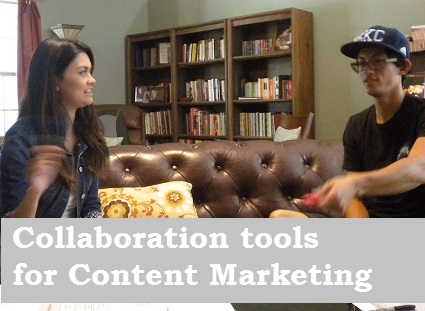
Teamwork Tools for Content Marketing
Ad campaigns, ebooks, infographics, and other content marketing efforts can require a lot of collaboration between the marketing team and the creative team — or between you and your copywriter. However many people are involved, collaboration tools can help, especially if you’re not all in the same space.
We’re going to use the example of blogging, because that’s a simple example of sustained collaboration over a long period of time, but the tools we’re looking at can be equally valuable for all types of content used in content marketing initiatives.
The companies we blog for can choose their preferred level of collaboration. Most let us write their blogs and occasionally dip in to enjoy a post. Knowing they’ll have a steady supply of high quality, keyword-rich content at their websites without any effort on their part is the whole point.
But we also have clients who need oversight, by lawyers or corporate fact-checkers or compliance departments. And we have some clients who write some of their own posts, either once or twice a year when they feel inspired or, in a couple of cases, every week or two. These posts typically come to us for SEO optimization and consistent visual formatting.
So when Tom and I were talking about collaboration tools for the classroom yesterday (he teaches web design and I teach college writing), it was natural that the conversation veered toward collaboration tools. I’ve written before about different approaches to collaborating with a professional blogger or a content company like ours, but sometimes the right tools can help.
Here are some options we’ve tried:
- Email. This is unquestionably the worst tool, probably worse than hand writing things and sending them by USPS. Oh, it works fine for us in-house. I get a word document from Gideon and post it into a proprietary franchise blog system that he can’t access. It’s an extra step, but the best option for the circumstances. I’ve also done this in the other direction, sending Word documents to clients who edit and implement the posts as they like or use the Review pane to make comments. Often, however, emailing blog posts back and forth as they are changed and commented upon results in a lengthy, frustrating process in which it’s hard to tell which is the final version and miscommunication is easy. Naming the document versions precisely and having plenty of lead time will help if this is the method you want to use.
- Google Drive. If you want to have many people involved, Google Drive lets you create documents which everyone can access and alter. We use this in the classroom and it has also worked fine with clients who prefer this approach. It’s easy to use, with a toolbar at the top which uses icons familiar to most of us nowadays. It does not, Tom pointed out, allow discussion easily. There is a comment feature, but we’ve found that people often miss comments and end up having to email one another… and then see above. The great benefit of Google Drive is that everyone is always working with the same current version of the document.
- Notable. We love Notable for working on visual things. It eliminates the whole, “When you say ‘heading’ do you mean ‘header’ or are you talking about the blue words at the top or what?” kind of question by allowing all collaborators to pinpoint the bit they’re talking about. Then all the comments on the single section being discussed stay together, and it’s easy to make a new version (while keeping all the old versions) whenever it’s time. We haven’t had one hundred percent success using it for text edits with our clients; that may simply require more skill — and skill with Notable is not as common as skill with Word.
- Edit Flow. If you’re using WordPress, Edit Flow is a nice option. It allows all the comments and conversation about a post to be kept on the same page as the post, as with Google Drive. It allows direct editing and saving of the post so that it’s always clear which version is the current one. It also allows fast completion of editorial tasks like approving a post, requesting the addition of a photo, or scheduling the post. You can set up notifications of specific individuals or groups such as copy editors or photographers. For WordPress, this is the most robust tool.
I was called away from this post by a phone call from a client asking about a detail from a post. “You’re not just down the hall from us,” she said, “so you can’t easily ask why we’ve changed something.” That comment brought to mind again the point that Tom was making: none of these tools allows the kind of collaboration that face-to-face meetings make possible.
And that brings up the kinds of collaboration tools that facilitate interaction: the phone, Go to Meeting, Skype, Google Hangouts. Any of these can allow direct, real-time communication, and sometimes they can help… but none of these is ideal for dealing with text. Even if you’re sharing your screen, you may not be able to make the changes and discuss them the way you could if you were gathered in the same room. And without the shared screen, you’re back to things like, “I meant the page on eczema, not the one about allergies.”
Tom and I concluded that the combination of tools like the ones shown above and tools that allow direct conversation — taking thoughtful time with Notable or Edit Flow and following it up with a Hangout or a call — might be the best solution right now.
What has worked well for you?
by
Tags:




Leave a Reply