The new admin screen at your Google Analytics account has everything accessible at a glance. This is particularly helpful for those who only visit this area occasionally — it was hard to remember where everything was in the old admin interface if you only went in occasionally to add or filter out a user.
What’s different?
First, you can now see all the properties (that is, all the websites) in your account from one screen — handy if you have more than one website to look after. The left hand column allows you to adjust the settings for your account, including all of these:
- Account Settings: Privacy settings and account name
- User Management: Add or delete users from your account
- AdWords Linking: Connect your CPC ad analytics with your web analytics
- AdSense Linking: Connect the ads on your website with your web analytics
- All Filters: Filter out users
- Change History: See a record of the changes made in your account, including deleted properties, added or deleted users, etc.
Choose a property from the drop-down menu and you can see all the items in the middle column:
- Property Settings: As above
- User Management: As above
- Tracking Info: The code you need to track your website, plus options to track subdomains, etc.
- Remarketing: Tracking for remarketing lists for your ads
- Custom Definitions: Tracking for data outside of Google Analytics, such as other add campaigns
- Social Settings: Add your social platform information, as you can see below
The right hand column offers settings that apply to a specific profile. For example, you might choose to have a profile that filters out all your workers, and one that leaves them in so you can track the way your staff use your website. You might have a profile for your ecommerce and one for your main website. There are lots of options. The choices in the admin section are your profile settings, users, filters, and goals.
The right hand column also includes your Personal Tools & Assets:
- Advanced Segments: Define special things to watch
- Annotations: Make notes of events that might affect your analytics
- Channel Groupings: Define specific channels, such as branded and generic keywords
- Custom Alerts: Set up alerts when something unusual happens, such as a big change in your traffic
- Scheduled Emails: Set up reports to go to your inbox
- Shortcuts: Set up shortcuts to the reports you look at most often
- Share Assets: Share your analytics information
Using your Google Analytics account hasn’t changed, but the admin section is much handier and easier to navigate than it used to be.

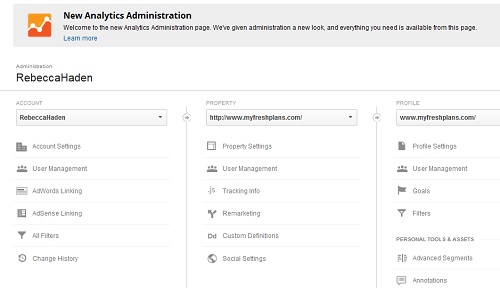

Leave a Reply