Your cart is currently empty!
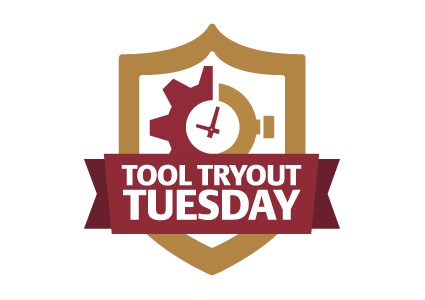
Trying Out Tweet Binder
WordCamp is always a great place to learn about new tools, but this year one of my most interesting discoveries, via Angie Albright, was Tweet Binder, an intriguing Twitter analytics tool. Most Twitter analytics tools focus on users, and Tweet Binder has some elements of this type of tracking, but it’s more for tracking specific hashtags and keywords.
Angie used it to track #wcfay, the hashtag for an event, and that’s just about perfect as a use example. See all the tweets, find out how and with what tech tools people tweeted, and see all the tweets, sorted out. You can also identify the top tweeters (and give them badges, right?).
I looked at some of the social media terms and topics we work with most often. Tweet Binder will let you make as many collections as you like for free, but you can only see 300 tweets without paying. Making a collection is very easy:
Name your collection, add important hashtags, and click the “Create Collection” button.
Mr. Binder springs into action.
The report, or “Live Infographic,” is a nice stacked page beginning with stats that tell you how active and influential the terms you chose have been in the last week. Each free report is looking at 300 tweets (unless there just aren’t that many available), so you can readily compare.
You can then see a timeline. Some of the collections I tested had striking patterns with large spikes, and that could be a good way to check the influence of an event or action.
You can see top tweeters and the kinds of tweets they’re using. Original tweets, for example, are separated from the herd, as are retweets and photos. In the image below, for example, we can see that Gary Wieder is more of a retweeter, while John Nosta leads the pack this week in original tweets. We can also see that neither original tweets nor replies are very big in this particular collection (for this particular week), which could signal an opportunity for differentiation.
We can also see specific tweets, including just the images.
Beyond these basics, you can configure your data in a variety of ways. Quick check just the stats, create a Classify view, shown below, make yourself a Wall — it’s all the same data, but you can identify the best interface to get the data you want quickly.
You can also make binders, which is where the “binder” part comes in. Collect weekly snapshots of Twitter data and historical reports, fix them up the way you want, and have a tidy way to examine trends in social media on specific topics.
Tweet Binder lets you create widgets of many different kinds. Pick a template, fill in a few fields, and generate code. Here’s one I made:
I can imagine a larger brand using such a widget to recognize their strongest social media supporters. There’s one option that shows a competitive leaderboard of two hashtags or search terms, which seems to have some interesting possibilities. And you could use one of these widgets alongside your social media stream widgets to be particularly informative about your topic.
As a free tool, Tweet Binder seems quite useful, assuming the terms you’re working with have enough volume to provide useful data in one week and that a sample size of 300 is sufficient. It’s certainly useful for finding the influential Twitter accounts in a specific area, and for seeing the kind of social media behavior that is most effective for specific terms.
There are paid options, too. You can get a full report on a collection in a downloadable Excel file for what I hope is $19.99. I think this would be useful in many situations.
There are several other options, including tracking a single hashtag for a month, collecting a historical report for the previous 30 days, and a plan for an event with speaker leaderboards and custom walls which you can add to your event website.
The ongoing monthly plan runs $245.00, and it makes sense to compare that with the cost of running multiple reports and of course the cost of diving into Twitter yourself with your current social media tools, or a spreadsheet.
by
Tags:











Leave a Reply