Your WordPress website may show the name of the author on your blog posts, as in the screenshot from our lab site at left. Some do and some don’t, and it depends on the theme.
This means you should talk with your designer when you’re having your site built, to ensure that the author either shows or does not show, depending on your preference.
However, adjusting your theme later for this feature is not usually a difficult job, so you don’t need to despair if you didn’t plan ahead. It’s not a DIY task unless it’s an option in your theme. If not, then you’ll need to get into the code, which means you should call your webmaster or designer for help.
Should you show authors’ names or not? In general, a blog or article that shows the author’s name is considered more trustworthy than one that does not. Google’s patent for its news search function specifically mentions that users are more confident about articles with bylines, and that sites which identify their authors are therefore given higher rankings than those that do not.
There are reasons you might not want to do this. For example, you might be using posts for another purpose than for a blog — for product pages, say — where a byline makes no sense. Company blogs often prefer the impersonality of having no author identified, so it’s just the company talking. You might not like how a byline looks on your page. You might also want anonymity or have no one at your company who feels like having his or her name out there for the public to see.
Have a look at a few alternatives we use for our clients:
You can see that we sometimes use the company’s name, “admin,” the name of a fictional character chosen by the client, or no name at all — in addition to our own names or the name of someone at the company that owns the site.
So how can you control the name that’s shown as the author for your posts? When you sign into your WordPress website to create a post, your username will be shown by default as the author of the post. You can change that, though.
First, you’ll need to make sure that the author button shows on your page when you edit your post. Find the screen options button in the upper right hand corner:
Choose and check “Author,” as shown below:
Now your post will show a drop-down menu listing all the authors. You may have to search for this item, depending how you have set up your post page. Just scroll down till you see it.

Once you’ve chosen the author for the post, update or publish your post, and the author you have chosen will show up.
How do you handle bylines at your company blog? Have we left out a great option? If so, please share it with us in the comments!

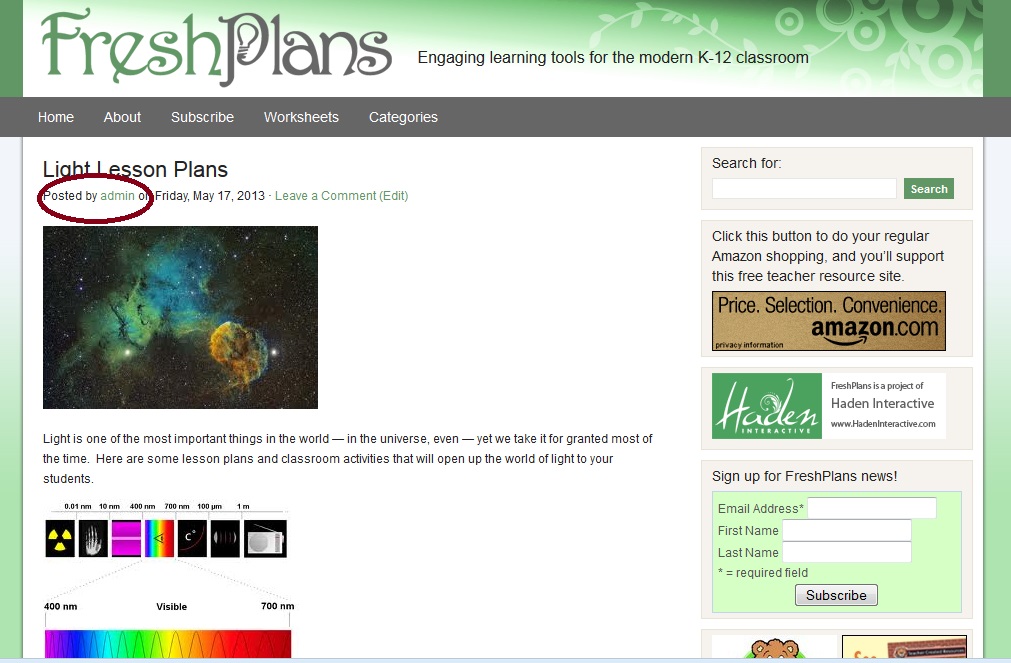


Leave a Reply