Thrills and chills await you at the new Adwords interface. You’ll ride an emotional roller coaster as you admire the new interface with all its cool boxes and shiny new graphics… then try to find any of the reports you’re used to working with. Clicking madly on all kinds of buttons all over the page and encountering occasional glitches will keep you on your toes.
Refresh the page often, especially if you’re clicking on things and they do nothing. Ask me how I know that.
Seriously, the new interface is very different from the old one, and you may have some trouble finding your way around at first. However, it’s a friendly and logical interface. Once you get to know it, you will probably like it.
Logical organization

The big change you’ll notice first is that you have a simple navigation column at the far left that lists all your campaigns. Right next to that you have another simple navigation column that lists all the things you are most likely to want to work with:
- Overview
- Opportunities
- Campaigns
- Ad groups
- Ads & extensions
- Keywords
- Audiences
- Demographics
- Placements
-
Settings
-
Locations
-
Ad schedule
-
Devices
-
Advanced bid adj.
-
Change history
Click on the thing you want to work on and you can do all you need to do in that single pane, rather than having to go back and forth to different panes.
Tiles and Panes

To the right of the navigation bars on the Overview page you’ll find a number of tiles. One of my favorites is Biggest Changes, which will show you the biggest changes over the time period you choose in conversions, cost, clicks, and impressions. It’s a quick snapshot to make sure your ads are on track.
You’ll also see quick, highly visual reports on keywords, devices, hour and day information, and the basic data of your campaign for the length of time you’ve chosen. These charts may be easier to grasp than the previous views.

Click on any of the tiles or on the items in the navigation bar and you’ll see the familiar reports. Click on the three bars icon to modify your columns. For example, you can remove “Status” and add “Quality Score” if that information is more useful.

You have lots of choices and the process is simpler than it used to be.
You can create new ads in a single pane, with previews and visual access to all your current ads. The Search Terms report under Keywords will show you the terms people actually searched on in order to find your ads. Under the Ad Groups report you can see Auction Insights, which show the percentage of the time each of your main competitors for the specific keywords are being shown, compared with your own results. You have to have quite a bit of activity to see this report.

In short, there’s a lot of data available. You can probably find all the reports you’re used to working with, as long as you’re persistent.
Making the switch
If you use Google Adwords, you’ll be offered the new interface with a “Try the new Adwords” button. You can’t go back, so make sure you have time to learn the new interface before you click that button.
Maybe you never really got to like the old interface, or you haven’t seen the results you’ve hoped for. Maybe the whole thing makes you feel like your head is going to explode. You could benefit from professional Adwords management.
Download our free PPC Plan Book if you want to learn more about using Adwords to reach your sales goals.

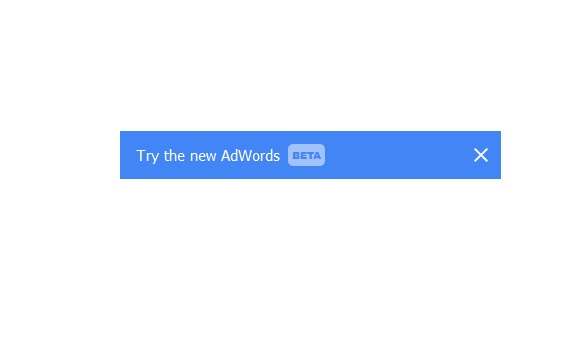

Leave a Reply